In this article:
How can I know there are scheduled mailings in my account?
When mailings are scheduled, it will be written on your Dashboard. A section dedicated to your scheduled mailings will appear above your last mailing's statistics. This section will include a preview of the next scheduled mailing and a link to view all scheduled mailings. Please note that even when you plan to send an email immediately, we add a buffer of a few minutes. That way if you decide to make last minute changes, or need to cancel the mailing altogether, you can. It’s important to know that we can’t stop email delivery once it has started.
How do I access my scheduled mailings?
There are two ways to access the list of all your scheduled mailings.
From your Dashboard: simply click on "View all" near the next scheduled mailing. You will be redirected to your scheduled mailings list.
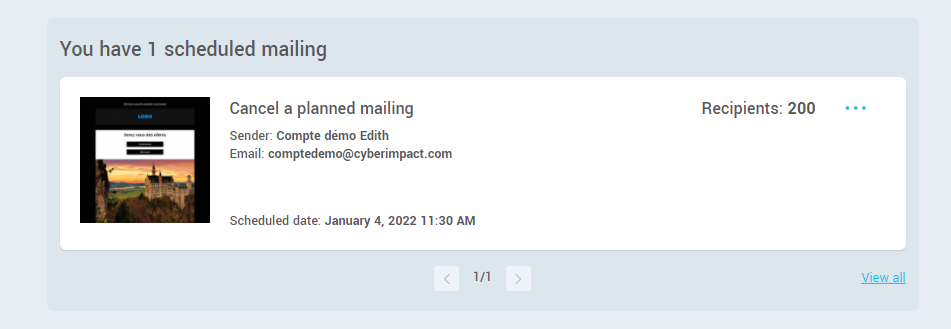
From the Mailings section of the top menu: click on the "Scheduled mailings" tab.
What can I edit once a mailing is scheduled?
From the scheduled mailing list, you can only edit two things :
- the date
- the time at which the delivery will start
To do so, click on the "Edit date and time" option of the actions menu located at the right end of the mailing's row. A window will open allowing you to make changes to the date and time.
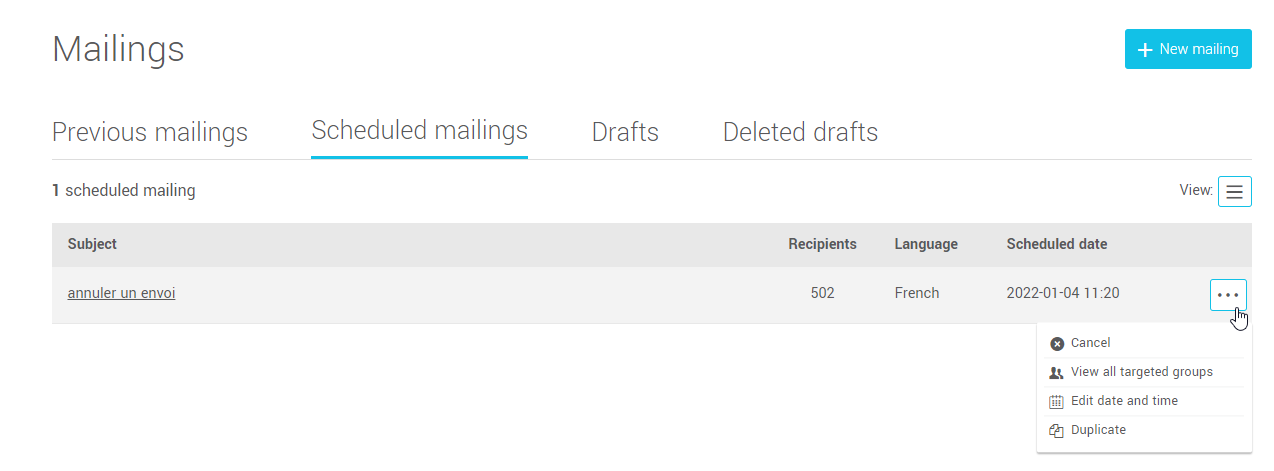
If other modifications need to be made, for example in the content, you will need to delete the scheduled mailing and create a new one. Before deleting the mailing, use the "Duplicate" option of the actions menu located at the right end of the mailing's row to create a copy and restart the process from there. However, after you copied it, do not forget to delete the mailing you wanted to modify in the first place.