In this article:
What information can be edited
- Name
- Last name
- Language
- Gender
- Birthdate
- Postal code
- Country
- Custom fields' information
- Target groups
- Consent details (source, date and proof of consent)
You can also add a memo to the contact details section.
The Memo field allows a maximum of 20 000 characters.
How to edit contacts' information
There are two ways to update contact's details:
Manually edit one contact at a time
If you want to update specific information for one, or just a few contacts, use the Edit option from the contact actions menu .
To manually update a contact's details:
- Go to the menu. Then, you'll be directed to your subscribers' list.
- User the search field to find your contact. You can enter their name or email.
- Once you find it, open the actions menu located at the end of the contact's row by click the 3 dots icon and select the Edit option.
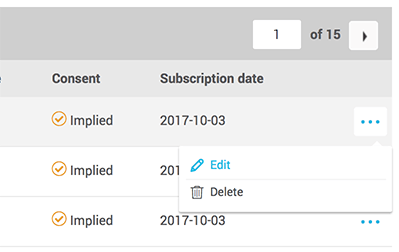
- Modify the information you wish to change.
- Click Save to confirm the changes.
Update several contacts simultaneously by importing a list
You can update several contacts simultaneously by importing the information from an Excel or CSV file. To do so, click the icon in the quick access menu on your left. Choose the Import list option.
Editing email addresses
It's possible to edit a subscriber's email address, by modifying manually their contact's details.
If you import an email list where you have updated someone's email, the new address will be added in the groups you selected and a new subscriber will be created. Please note that the old email address will still remain active in your account, the unique key to recognize a contact being their email. The system won't be able to know that the two contacts are related. The old address will therefore need to be replaced by the new one. You'll need to manually delete or unsubscribe the old email address to remove it from your subscribers' list.
Always be sure to collect and keep proof of consent for the new address. Consent is link to the email address and not to the person.
The consequences of changing a subscriber's email address
When you change a subscriber's email, you automatically deactivate their previous email address.
Note that the history (such as the contact's personal statistics) and consent information are linked to the email address and not to a person. They will therefore be lost* during the update. You will start from a brand new contact's details.
On the other hand, all the data saved in the regular and custom fields (e.g.: contact's name) will be transferred to the new subscriber. You won't need to enter those information again.
Please note that since the new address is treated as a new contact, it will increase your total number of subscribers for the current period. The old contact will stop counting towards your total billed contacts at the start of the billing period following their withdrawal.